Brower protection Setup
Browser protection setup interface provides you with setting of unknown vulnerabilities attack defense, browser blocker setting, record log setting and the like.
Click [Setting]/[Computer Protection]/[Browser Protection] by sequence in main interface of Rising Antivirus Software, and the right side will display various setting about browser protection. You may configure the settings according to requirements.
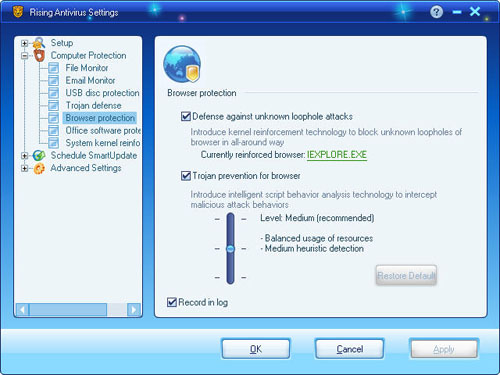
Button or option:
Browser blocker level setting:
- You may drag the slider and select the sensitive level of this function. There are three sensitive levels, including high level, medium level (recommended) and low level.
- Default level: press this button to set the computer in default level (namely recommended level).
General settings:
- Unknown vulnerabilities attack defense : you may select this item to set browser monitoring behavior and judge whether the browser is attacked by malicious codes.
- Currently reinforced browser: display and set the protected browser.
- Record log: check this item to set whether to record the log.
Set the “Open/close” function of browse protection.
In [Computer Protection] interface of main program of Rising Antivirus Software, select browser protection and click [Open] or [Close] button to open or close the functions. At the same time, click the button [Setting], enter into function setting page to finish detailed settings.
How to enable Browser Defense function at boot
The running state for this function shall be auto maintained.The running state shall auto restore to the fianl setting after restarting the computer.
If users want to enable File Monitor function at boot, please keep the setting state [Enabled] before closing computer.
| prev Browser protection | next Office Software Protection |

