Trojan Defense Setup
The setup interface of Trojan defense provides you with behaviour analysis engine level, operation and treatment setting after Trojan is found, excluded program setting, record log setting and the like.
Click [Setting]/[Computer Protection]/[Trojan Defense] by sequence in main interface of Rising Antivirus Software, and the right side will display various setting about Trojan defense. You may configure the settings according to requirements.
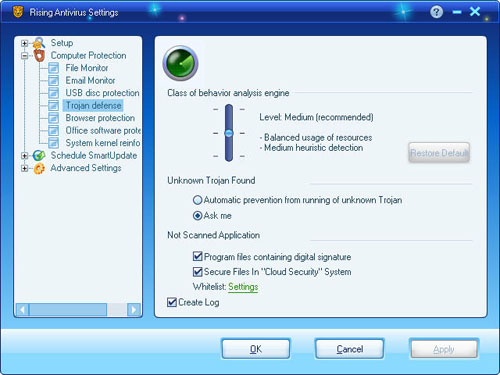
Button or option:
Behavior analysis engine level setting :
- You may drag the slider and select the sensitive level of this function. There are three sensitive levels, including high level, medium level and low level.
- Default level: press this button to set the computer in default level (namely recommended level).
General settings:
- Operation and treatment after Trojan is found: you may select [Automatically Prevent Such Program] and [Ask Me] two kinds of treatment method.
- Application not scanned: check [Program Containing Digital Signature], [Safety Files in the “Cloud Security”] or set the exclusion program by setting the white list.
- Record log: check this item to set whether to record the log.
Set the “Open/close” function of malicious program defense.
In tag page [Computer Protection] interface of main program of Rising Antivirus Software, select malicious program defense and click [Open] or [Close] button to open or close the functions. At the same time, click the button [Setting], enter into function setting page to finish detailed settings.
How to enable Trojan Defense function at boot
The running state for this function shall be auto maintained.The running state shall auto restore to the fianl setting after restarting the computer.
If users want to enable File Monitor function at boot, please keep the setting state [Enabled] before closing computer.
| prev Trojan defense | next Browser protection |

