Software Security
Rising password:
Rising password function can prevent others from modifying current configuration or working state of antivirus software, and simultaneously avoid malicious behavior of virus threatening the computer.
Open Rising Antivirus main program interface and click [Setting]/[Advanced Settings]/[Software Security] by sequence to enter setting interface. In this page, you may enable Rising Password Protection, and account mode and Rising Self-Protection during system startup.
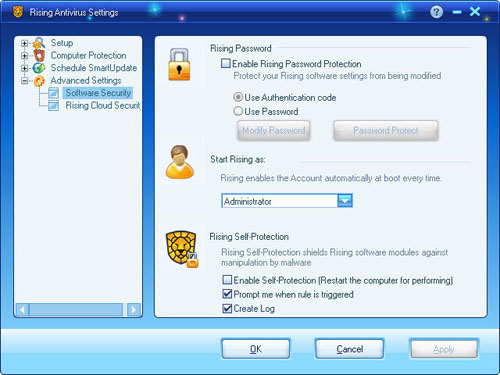
You may enable Identifying Code to protect your software settings .Select [Enable Rising Password Protection] /[Use Authentication code] . While you change the setting, identifying code prompt shall popup.See the following picture. You may finish the operation after entering the correct identifying code.
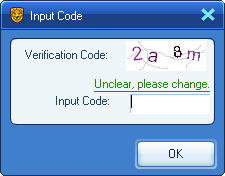
You may enable Rising password to protect your software settings.Select [Enable Rising Password]/[Use Password]; input set password;confirm it;select application scope of password and click [OK] button to successfully set the Rising password.
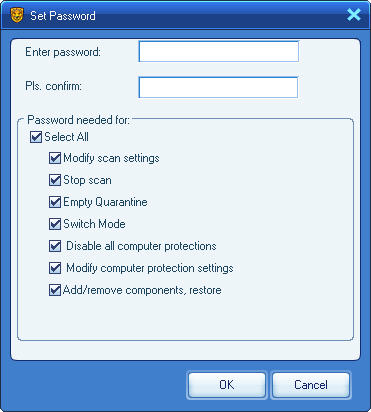
The application scope of password includes [Modify scan settings], [Stop scan], [Empty Quarantine], [Switch mode], [Disable all computer protections], [Modify computer protection settings] and [Add/remove components, restore]. Click [OK] button to finish application scope setting.
When users perform the operation within the application scope of above password after setting, the Rising Antivirus Software will pop out password input box (As shown in the Figure). The operation may only be finished when correct password is input.
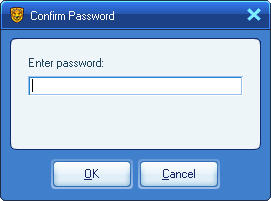
Account mode during system startup:
Open Rising Antivirus main program interface and click [Setting]/[Advanced Settings]/[Software Security] by sequence to enter setting interface and set the account mode during system startup. There are two kinds of account mode: admin account and ordinary account. Click [Apply] button after account mode is selected to finish setting of account mode.
Self protection of Rising:
Open Rising Antivirus main program interface and click [Setting]/[Advanced Settings]/[Software Security] by sequence to enter setting interface. In this page, you may select whether to [Enable Self Protection]. When [Prompt me when rule is triggered] is selected, you will be reminded when the self protection is triggered; when [Create log] is selected, the program triggering self protection rule will be recorded in the log.
| prev Advanced Settings | next Rising Cloud Security |

