Schedule SmartUpdate
Settings Approach:
Solution I: Launch Rising Personal Firewall program main interface, and click [Settings] -> [Schedule SmartUpdate]
Solution II: Right Click Rising Personal Firewall Tray icon on Windows Taskbar, and select [Detailed Settings] on popup menu.
Update Frequency: You can customize Rising Personal Firewall update frequency as [Every day], [Every week], [Every month], [Automatic], or [Manual Update].
Automatic Update: While Rising Personal Firewall latest update released, Update shall be automatically start without informing computer users.
Update Time: Customize when to start Rising Personal Firewall Update automatically.
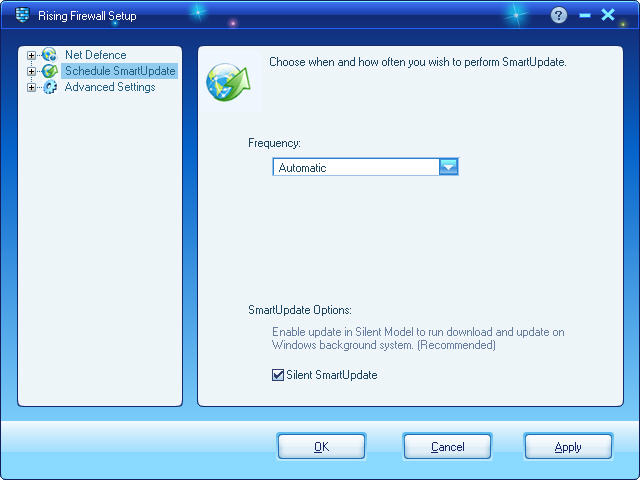
Update Approach:
Solution I: Click button of [Update] on Rising Personal Firewall main interface to obtain latest update.
Solution II: Right Click Rising Personal Firewall Tray icon on Windows Taskbar, and then click [Update] in popup menu to obtain latest update.
While you update Rising Personal Firewall, please make sure that your computer has connected with Internet successfully, and accomplished [Connection].
| prev Update | next Connection |

