Office Software Protection Settings
Within Office Software Protection settings window, computer users can configure settings of Unknown Vulnerability Attack Defense, and record history logs.
Launch Rising Internet Security 2011 program main interface and, click [Settings] -> [Computer Protection] -> [Office Software Protection], and then customize each option allocated on right area of Office Software Protection settings window.
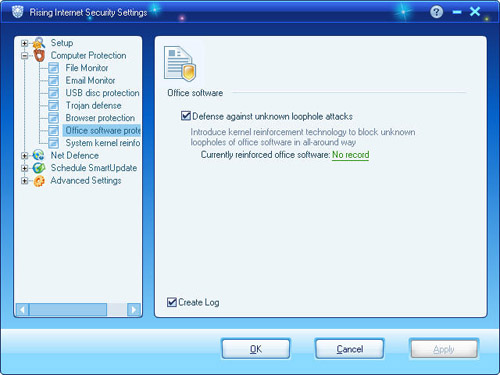
Common Settings:
- Unknown Vulnerability Attack Defense: Enable this option to monitor office software behavior and, detect attacks exploiting malicious script files.
- Current Reinforced Office Software: Display and configure current protected/reinforced office software.
- Create Logs: Select this option to record Office Software Protection history logs.
Enable/Disable Office Software Protection
Launch Rising Internet Security 2011 program main interface and, click tag of [Computer Protection], and then click button of [Enable] or [Disable] to customize Office Software Protection status. Meanwhile, computer users can click button of [Settings] to enter Office Software Protection settings window for more customizable changes.
How to Enable Office Software Protection with Windows?
All computer users’ custom settings on Office Software Protection shall be automatically saved, but recovered to last correct setting while computer restart. So, please make sure Office Software Protection is [Enable] while shutdown computer to ensure enable Office Software Protection with Windows.
| prev Office Software Protection | next Trojan Defense |

