Browser Protection Settings
Within Browser Protection settings window, computer users can configure settings of Unknown Vulnerability Attack Defense, Malicious URL Blocker, and create history logs.
Launch Rising Internet Security 2011 program main interface and, click [Settings] -> [Computer Protection] -> [Browser Protection], and then customize each option allocated on right area of Browser Protection settings window.
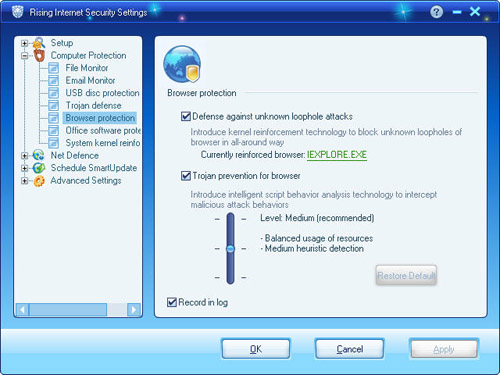
Buttons or Options:
Malicious URL Blocker Settings:
- Computer users can customize Browser Protection sensitivity level by dragging the slider button within three optional security levels as High, Medium (Recommended), and Low.
- Default: Click this button to erase custom settings to default settings. Recommended!
Common Settings:
- Unknown Vulnerability Attack Defense: Enable this option to monitor web browser program behavior, and detect attacks exploiting malicious script files.
- Current Protected Browser: Display and configure current protected web browser program.
- Create Logs: Select this option to record Browser Protection history logs.
Enable/Disable Browser Protection
Launch Rising Internet Security 2011 program main interface and, click tag of [Computer Protection], and then click button of [Enable] or [Disable] to customize Browser Protection status. Meanwhile, computer users can click button of [Settings] to enter Browser Protection settings window for more customizable changes.
How to Enable Browser Protection with Windows?
All computer users’ custom settings on Browser Protection shall be automatically saved, but recovered to last correct setting while computer restart. So, please make sure Browser Protection is [Enable] while shutdown computer to ensure enable Browser Protection with Windows.
| prev Browser Protection | next Office Software Protection |

