Virus Quarantine
Virus Quarantine, secure quarantines and backup infected files for recovery; as well as prevents files integrity away from false operation or exceptional situation.
Enable Virus Quarantine
Method I: Launch Rising Internet Security 2011 program main interface and, click tag of [Antivirus], and then click button of [Virus Quarantine] to proceed.
Method II: Click button of [Start] to launch Windows Start Menu and, go [All Programs] -> [Rising Internet Security] -> [Tools] -> [Rising Virus Quarantine] to proceed.
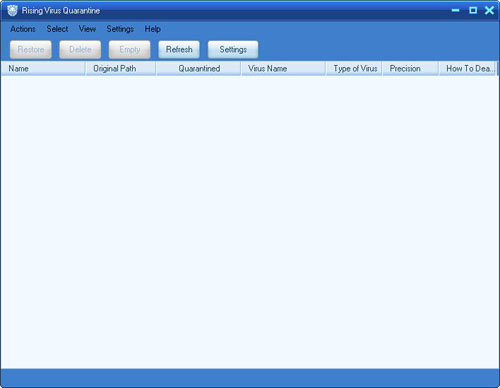
Operational Options: Restore, Delete, Empty, Refresh, Settings.
Select Options: Optional selections on context menu with details as Select All, Invert Select, Select files with same timestamp, Select files in same path, and Select files infected by same virus.
Operations on quarantined files: (on context menu)
- Recover
- Recover as
- Delete
- Select All
- Invert Select
- Select files with same timestamp
- Select files in same path
- View virus details
- Secure File
Virus Quarantine Storage Settings
To prevent situation of taking much more disk storage with backup files, computer users can configure Virus Quarantine storage. While storage full filled, computer users can select option of [Automatically increase storage], or [Replace earlier backup files] to release space.
How: Launch Virus Quarantine and, select [Tools] -> [Storage Settings], and then select processing method on popup window of [Settings], and then click button of [OK] to save changes.
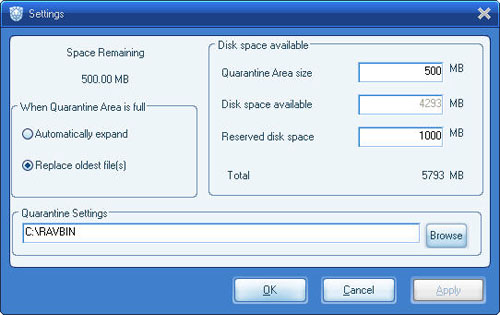
| prev Register and Activation | next Submit Sample |

