Rising Registration Wizard
Notice: For Rising Personal Firewall 2011 retail version users, you must register after installation to get update; for users who purchase Rising Personal Firewall online, you should activate the software with product details you purchased and, then get update. Additionally, please make sure that your computer has connected with Internet successfully before you register or activate Rising Personal Firewall.
Rising provides exclusive User ID to each genuine Rising Software user as customer identification. Meanwhile, you must get update service with correct User ID under authorization. Only registered Rising Software users can get regular software update service, so you must register in time after installation.
You can attempt to accomplish registration or activation through two methods introduced below. Rising software shall determine your product type and guide you to [Rising Register] or [Activation] interface:
1, Launch Rising Personal Firewall 2011 main interface and, click button of [Activate] to accomplish activation.
2, Click Start to launch Windows Start Menu, and then go All Programs -> Rising Personal Firewall -> Rising Registration Wizard to accomplish activation.
No matter which method you have selected for activation, Rising Registration Wizard must guide you to webpage of [Activation].
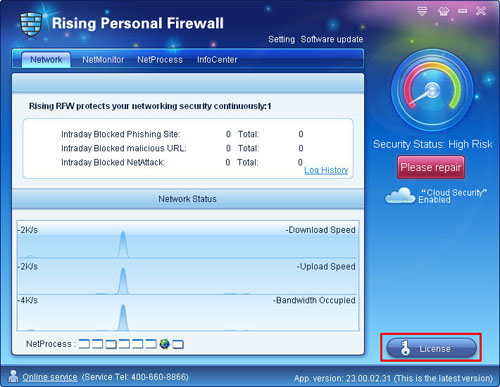
Registration
If you are using Rising Personal Firewall 2011 retail version, you shall get Rising Registration Wizard window which directs you to accomplish registration after installation.
1, Fill-in User Information
After being launched, Rising Registration Wizard shall automatically direct users to accomplish product registration.
Steps:
a, Product Verification: If there is verification error on page of "①Product Verification", Rising Registration Wizard shall inform you error on User ID, then you may need change Product License and User ID to restart verification.
b, Fill-in User Information: You should full fill blank space with related registration information on page of "②Fill-in User Information". Afterwards, please click "Next" to proceed.
2, Registration Failed
While registration failed, you need restart Rising Registration Wizard to proceed. If this problem still exists, you may need re-install Rising Personal Firewall 2011, and make sure that you are using correct Rising Product License and User ID.
3, Registration Complete
If the registration information you entered is all correct, then you shall be redirected to page of "③Registration Complete". This suggests that you have successfully accomplished Rising Personal Firewall 2011 registration.
4, Notice
Rising Personal Firewall has only one Product Key/User ID, so you do not need register duplicated. If you get page displayed as picture below in Rising Registration Wizard, it suggests that the Product Key/User ID you are using have already been registered successfully.
While connecting with Internet, Rising Software will access to Rising website to verify registration; or you can restart Rising Registration Wizard for verification. In case of getting webpage displayed as picture below, it suggests that your Rising Software has been registered successfully.
Activation
If you purchase Rising Personal Firewall 2011 online, then you shall get page of Activation after complete installation.
Rising Personal Firewall provides you two optional methods on page of Activation.
First: Activate Rising Personal Firewall with Product License and User ID
1, Enter your Rising Personal Firewall 2011 Product License and User ID on blank space displayed as picture below; and click button of "Activate" to accomplish activation.
2, After activation, Rising Software shall access to Rising website to verify activation. While you get page displayed as picture below, it suggests that you have successfully activated the Rising Software.
Second: Activate Rising Personal Firewall 2011 with Rising Account/Card and Password
1, Enter your Rising Account/Card and Password on blank space displayed as picture below; and then click button of "Activate" to accomplish activation.
2, After activation, Rising Software shall access to Rising website to verify activation. While you get page displayed as picture below, it suggests that you have successfully activated the Rising Software.
| prev Rising Installer Creation Tool | next Requirements and Languages |

