Virus Quarantine
Virus Quarantine Area shall safely isolate and save the backup files of the infected, users can recover the infected files. This function can retrieve the caused loses by misoperation or abnormal situations and provide users with more security.
Start Virus Quarantine System
Method 1: In the tab page [Anti-virus] of the main program of Rising Antivirus Software, click the button [View Virus Quarantine].
Method 2: click [Start] / [Programs] / [Rising Antivirus Software] / [Tools]/[Rising Virus Quarantine].
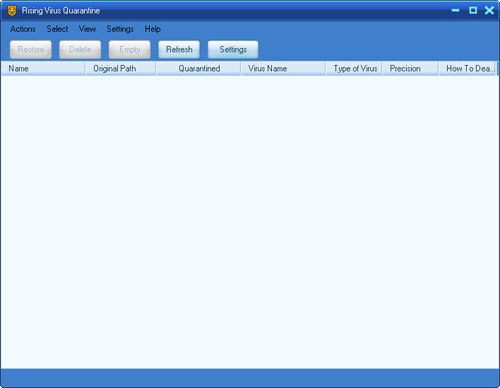
Operation Option: Restore, Delete, Empty, Refresh, Settings.
Select Option: users can select at the right menu of the file: Select All, Reverse Selection, Select the Files with the Same Creation Time, Select the Files with the Same Path, and Select the Files Infected by the Same Virus.
Operations for the isolated files: (right click)
- Recover
- Recovered To
- Delete
- Select All
- Reverse Selection
- Select the Files with the Same Creation Time
- Select the Files with the Same Path
- View virus information
- I think the files are free from virus
Set storage space in quarantine area
In order to avoid occupying plenty of disk space due to excessive backup files, users can set the capacity of storage space for virus quarantine system. Select [Automatically add Space] or solve with [Displace the Oldest Files] as the quarantine area is full. Method: Start [Virus quarantine Area], select [Tools] / [Set Space], select the solving method in the popup interface [Setting], and press [OK] to save the setting.
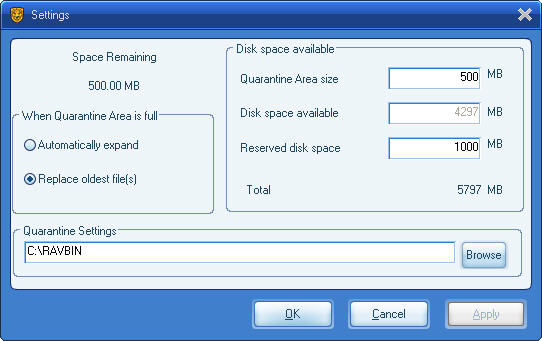
| prev Rising PC Doctor | next Rising Registration Wizard |

