USB disc protection setup
USB disc protection setup page provides you with settings of Prevent Autorun program, and Scan while users inserting removable devices, or other settings.
Click [Setting]/[Computer Protection]/[USB disc protection ] by sequence in main interface of Rising Antivirus Software, and the right side will display various setting about Flash U Disk Protection. You may configure the settings according to requirements.
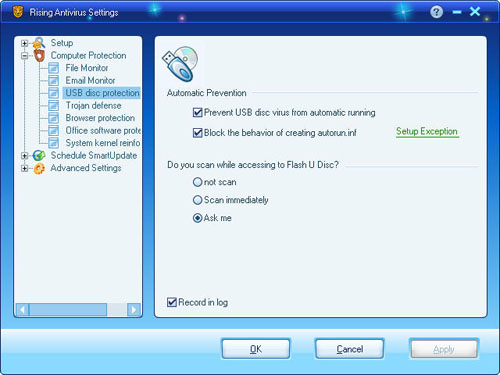
General settings:
- Prevent Flash U disk virus autorun program: check this item to prevent autorun of suspicious program in the Flash U disk.
- Prevent Creating Autorun.inf: check this item to prevent autorun.inf from being created in the Flash U disk; if certain programs are required to create autorun.inf, then click the button [Exclude File] and add those programs into the exclude file.
- Whether Scan while accessing to Flash U disk: there are three scanning modes for you to select: [Ask Me], [Automatic Scan] or [Not to Scan].
Set “Start/Close” Flash U disk Protection function
In tag page [Computer Protection] interface of main program of Rising Antivirus Software, select Flash U disk Protection and click [Open] or [Close] button to open or close the functions. At the same time, click the button [Setting], enter into function setting page to finish detailed settings.
How to enable Flash U disk protection function at boot
The running state for this function shall be auto maintained.The running state shall auto restore to the fianl setting after restarting the computer.
If users want to enable File Monitor function at boot, please keep the setting state [Enabled] before closing computer.
| prev USB disc protection | next Q&A |

