Software Security
Rising Password:
Rising Password, efficiently intercepts malicious changes on Rising Internet Security 2011 current settings or security mode, as well as defenses malicious behaviors from viruses away.
Launch Rising Internet Security 2011 program main interface and, click [Settings] -> [Advanced Settings] -> [Software Security] to launch settings window, and then configure Rising Password protection as well as Account Mode while computer startup.
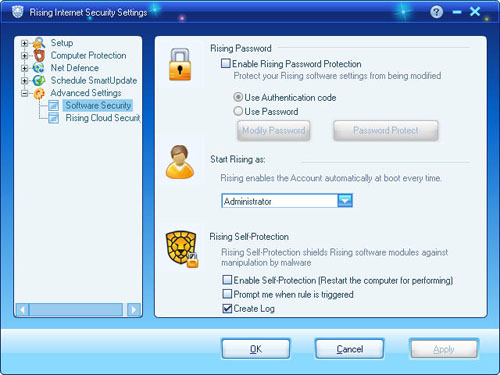
Computer users can enable Identifying Code to protect Rising Internet Security 2011 from malicious changes through approach of [Enable Rising Password] -> [Use Authentication code] to leverage. So while computer users change settings of Rising Internet Security 2011, prompt window shall popup and ask users to enter the captcha to save changes. Refer to picture displayed below.
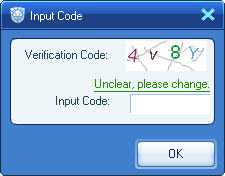
Meanwhile, computer users can enable Rising Password to protect Rising Internet Security 2011 from malicious changes through approach of [Enable Rising Password] -> [Enable Password] to proceed. Computer users need enter and confirm Rising Password they preferred and, select applicable range to proceed, and then click button of [OK] to save changes.
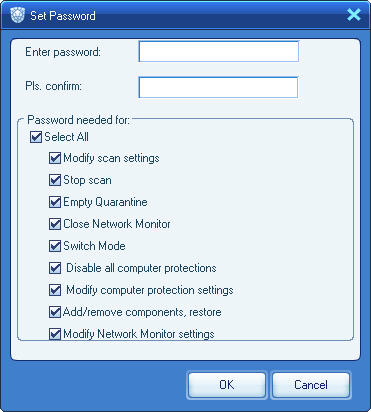
Rising Password can be applied to options of [Change Virus Scanning Settings], [Stop Virus Scanning], [Clean Virus Quarantine], [Disable Network Monitor], [Switch Operation Mode], [Disable Computer Defense]. [Modify Computer Defense Settings], [Add/Delete Components, Repair], and [Modify Network Monitor Settings], and then click button of [OK] to save changes.
While configure options above, prompt window shall popup and ask computer users to enter correct password to save changes. Refer to picture displayed below.
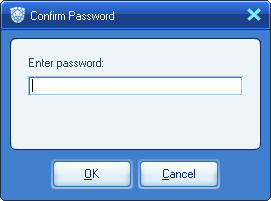
Account Mode while Windows Startup:
Launch Rising Internet Security 2011 program main interface and, click [Settings] -> [Advanced Settings] -> [Software Security] to configure account mode while Windows startup. There are two optional account modes displayed as Administrator, and User. After select preferred account mode, computer users should click button of [Apply] to save changes.
Rising Self-Protection:
Launch Rising Internet Security 2011 program main interface and, click [Settings] -> [Advanced Settings] -> [Software Security] to enter settings window; and there are three optional settings for computer users, [Enable Self-Protection], [Prompt me while Self-Protection rules get triggered] for prompting, and [Create Logs] for record Self-Protection history logs with details of applications/modules which triggered self-protection rules.
| prev Advanced Settings | next Rising Cloud Security |

