File Monitor Settings
Within Files Monitor settings window, computer users can customize settings on options of Antivirus Engine level, virus processing mode, Intelligent Accelerator, Enable with Windows, and record history logs.
Launch Rising Internet Security 2011 program main interface and, click [Settings] -> [Computer Protection] -> [Files Monitor], and then customize each option allocated on right area of Files Monitor settings window.
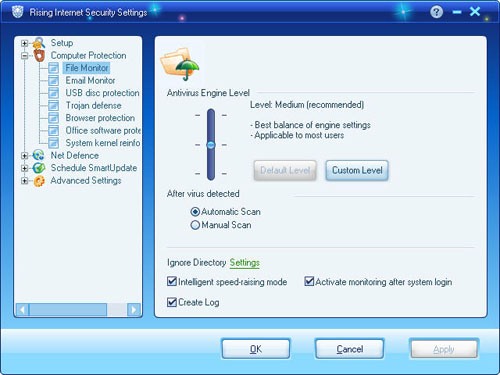
Buttons or Options:
Files Monitor Antivirus Engine Settings:
- Computer users can customize antivirus engine sensitivity level by dragging the slider button within three optional security levels as High, Medium (Recommended), and Low.
- Custom: Click this button to enter window of antivirus engine settings and, select relevant parameter to customize Files Monitor antivirus engine.
- Default: Click this button to erase custom settings to default settings. Recommended!
Common Settings:
- Virus Processing Mode: [Automatically] or [Manually] as two optional virus processing modes.
- Exclusion Directory: folders and files in exclusion directory shall be skipped in processing of Antivirus and Files Monitor.
- Intelligent Accelerator: Select this option to enable intelligent accelerator.
- Enable with Window: Select this option to enable Files Monitor with Windows.
- Create Logs: Select this option to record Files Monitor history logs.
Enable/Disable Files Monitor
Launch Rising Internet Security 2011 program main interface and, click tag of [Computer Protection], and then click button of [Enable] or [Disable] to customize Files Monitor status. Meanwhile, computer users can click button of [Settings] to enter Files Monitor settings window for more customizable changes.
How to Enable Files Monitor with Windows?
All computer users’ custom settings on Files Monitor shall be automatically saved, but recovered to last correct setting while computer restart. So, please make sure Files Monitor is [Enable] while shutdown computer to ensure enable Files Monitor with Windows.
| prev Computer Protection Settings | next E-mail Monitor Settings |

